Instructions:
- Log into your Launchpad account.
- Click on Options, then click User Preferences.
- Scroll to the Alerts section within User Preferences and place a check mark in the check box for Subscribe to email alerts.
- Then enter your email address in the Email Address field and click Email Me Now.
- You will receive an email immediately with a Validation Code.
- Copy the Validation Code and go back to Launchpad, click Options, then click User Preferences.
- Scroll down to Alerts, enter the Validation Code and select one of the two subscription type (Daily Alert or Overdue Reports Alert), and click VALIDATE.
- Click Save. You have now successfully subscribed to Email Alerts.
Click here to watch a video tutorial on adding email alerts.