Requirements/prerequisites:
- Client Certificate from Excelleris (usually distributed via email)
- Password (sent via email separate from Client Certificate)
- Appropriate permissions to install a certificate on the system where access to Launchpad will be required.
- For clients who utilize Citrix, a certificate will be provided to the Administrator who can perform the installation
Steps to Install
- Save the Client Certificate sent to you via email onto your computer.
- Navigate to the file location of the Client Certificate file, double click on the file.
- Certificate Import Wizard will appear.
- Select Current User, click Next.
- Click Next to accept file name specified in the wizard.
- You will now be prompted for a password. Type in the password provided to you (sent via email separate from Client Certificate). Then click Next.
- Select Automatically select the certificate store based on the type of certificate, click Next.
- Click Finish to complete the Certificate Import Wizard.
- After you click Finish, it is common to see a security warning to install the certificate, click Yes.
- Click OK to confirm the successful installation.
Confirm Successful Client Certificate Installation
- Open Internet Explorer.
- Type https://auth.bc.excelleris.com in the address bar and press Enter
- Click OK when prompted by Windows Security to Select a Certificate.
- The Launchpad login page will now appear. Click Favourites, Add to favourites to bookmark Launchpad.
Compatibility View Settings
In order for the Launchpad web application to load correctly you may need to add the website to Compatibility View. From the Launchpad login page:
- Click Tools
- Click Compatibility View Settings
- Click Add to add Excelleris.com to the list of websites
Install ActiveX Printer Add-On
Once you log in to Launchpad, you will be prompted to review and agree to the User Confidentiality Acknowledgement as well as update your password information. After this step, you will be prompted to install Printer Control in order to allow Launchpad to print directly to your printer.
- Click Install to install Printer Control
- Internet Explorer – Security Warning appears. Click Yes to confirm to install this software.
- The setup process is now complete.